- Telpage
- Hits: 42292
Create A Support Ticket
To create a support ticket please visit our Support Page and log in to begin a new ticket.
If you have not already registered for an account you may do so Here.
Chat With Our Support Staff
To create a support ticket please visit our Support Page and log in to begin a new ticket.
If you have not already registered for an account you may do so Here.
Step 1: Locate your Wireless Router.

Step 2: On the back of the router, there is a reset button, five Ethernet ports, and a power port.
The cable in the WAN/Internet port plugs into the Gigabit Data port on the power supply. The cable in the Power port plugs into an electrical outlet.
Make sure you Do Not Press the Reset button because this will wipe the configuration on the router and it will need to be reconfigured.
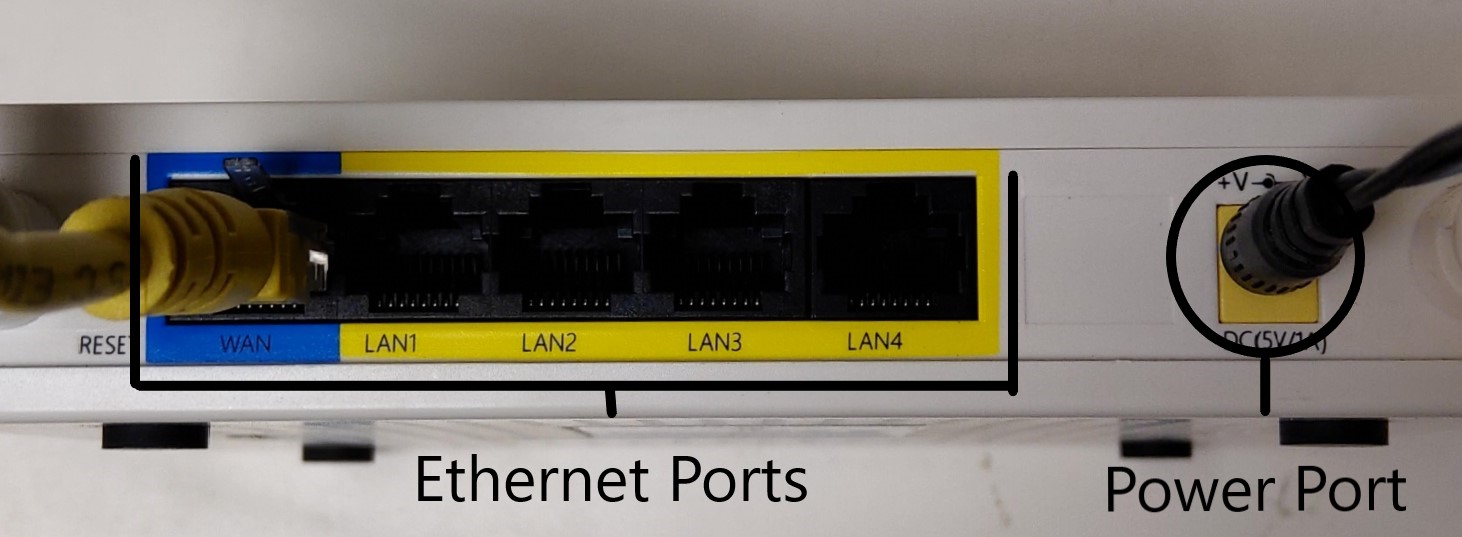
Step 3: Unplug the power cord from the Power Port and wait 15 seconds then plug it back in.
Step 4: Wait up to two minutes, then check to see if you are back online.
If that didn't work, proceed to the following steps below...
Step 5: Locate the radio power supply. It should be a small black box with a power cable coming out of one side and two Ethernet cables coming out the other side.
The Gigabit Data + Power port powers the radio and the Gigabit Data port connects to the WAN/Internet port on your Wireless Router.
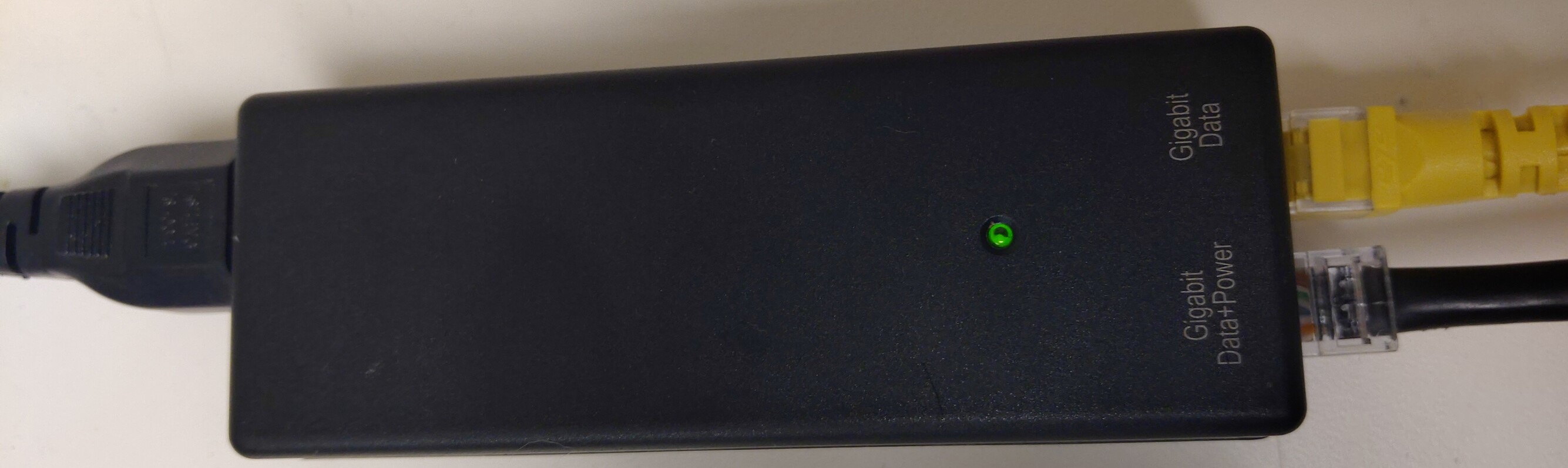
Step 6: Locate the wire going outside to your Telpage radio. It should be plugged into the power supply on the Gigabit Data + Power port.

Step 7: Unplug the wire that is connected to the Gigabit Data + Power port and wait 15 seconds, then plug it back in.
Unplugging this wire removes power from the radio, and plugging it back in will power it back on.
Step 8: Wait up to two minutes then check if your devices are back online.
Step 9: If the steps above did not resolve the issue, give us a call at 434-634-5100 for further technical support
Microsoft Windows 7 has had a good run, but support is ending January 14th 2020. That means no more updates for security fixes, bug fixes or features. This presents a real problem for anyone using their computer for online access. Since there won't be anymore updates, the operating system will be targeted by viruses and scammers. There is only so much that your antivirus can do to protect you. You need constant updates to keep you, your family, your financials, and your identity safe. So what can you do about it?
Upgrade to Microsoft Windows 10.
You can upgrade two ways.
Of course Telpage can assist with this transition. Telpage can upgrade your current PC to Windows 7 for the cost of the Windows 10 upgrade plus one hour labor. Please download and run the compatibility checker before bringing your computer in. If it fails the compatibility check then you will need to purchase a new computer.
If you purchase a new computer, Telpage can do the initial setup, updates and transfer your files from your old computer to the new one for one and a half hours labor.
Don't forget about your Microsoft Office products. If you are purchasing a new computer and are currently using Microsoft Office you will need to purchase Microsoft Office for the new computer.