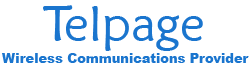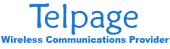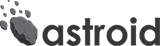Click on Start and select Outlook/Outlook Express.
If this is the first time you have run Outlook Express on your Windows XP computer the Internet Connection Wizard will start automatically. If it does not start automatically, click on Tools and then Accounts from the menu across the top. From the Internet Accounts window, click on Add and then Mail.
Enter your name in the Display Name field the way you would like it to appear on your outgoing mail, and click the Next button.
Enter your Telpage email address in the field labeled E-Mail address and click the Next button.
Leave the first line set to POP3
Enter pop.telpage.net in the line labeled Incoming mail.
Enter smtp.telpage.net in the line labeled Outgoing mail.
Click the Next button.
Enter your Telpage email address in the line labeled Account name.
Enter your Telpage password in the line labeled Password.
Click the Next button.
Click the Finish button to save your E-Mail settings.